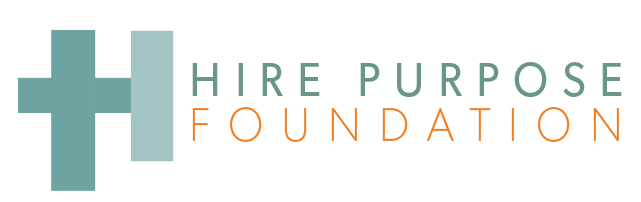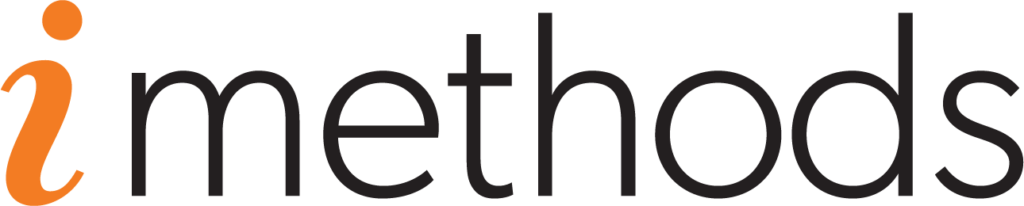The Cloud: Training the Older Generation
By M. Kathleen Luke-Markee, MBA | January 11, 2017Keeping up with the times is tough for the elderly, especially when in the past, saving your precious memories has always meant packing photos and letters away in the attic. The words ‘digital data’ and ‘data storage’ aren’t in the elderly’s vocabulary. But times they are a changing! My mom, who turned 89 this year, has a computer, and wants to learn about emailing. Well, hold on to your knickers mom, it’s going to be a bumpy ride!
When you look into the sky and see beautiful white shapes moving across a blue canvas, you typically think, oh the clouds are so pretty; what a beautiful day we’re having! Soft white clouds in the sky usually provide a sense of peace and tranquility. However, the opposite is a frightening feeling that is experienced when seeing dark storm clouds racing toward you with lightning and thunder crashing in the distance.
In the spring, my 89 year old mom will sit on her porch for hours on a partly cloudy day. She enjoys every minute watching the clouds change shape, and feeling the light breeze on her face. This gives her peace, and she looks forward to having another day just like today. But if tomorrow brings a thunderstorm, she sits in her reclining chair in her living room, phoning all of her children to make sure they are safe from Mother Nature’s wrath.
So, imagine the day that I tried to explain to my mom about cloud storage! Well, it really wasn’t explained in a day, but this is how it started. I try to explain the functionality of cloud computing. My mom says: ‘Katrina!” (she always calls me Katrina when she’s frustrated with me or I’m in trouble for something) “You’re telling me that my pictures and emails are stored in a cloud? How can that be? Does God take care of my information?” I know it sounds crazy, but remember, she’s 89 years old.
Explaining to my mom that her pictures and email are ‘data’ and a hosting company stores her data on multiple ‘servers’ that span several locations didn’t go over well. She looked at me like I was an alien from another planet! All she said to me was “Oh My Glory”! Unfortunately, it sounded like she was giving up before she started learning. I held her hand and told her that I would walk her through everything until she was comfortable doing it on her own.
Fast forward 1 year later, my mom no longer owns a computer; she gave it to her grandson who is tickled pink to have a computer that’s rarely been used. She decided that it was too late in life to learn all the new things that a computer required her to learn. I was sad to hear that she gave up; I thought so many times “I think she’s got it”! But because I’ve worked on computers for most of my life, I guess I didn’t really understand her point of view.
Working with my mom helped me realize that a training strategy should be developed with the audience’s needs and abilities in mind. There are unique obstacles to teaching technology to a generation that has always run from a mouse, instead of holding a mouse in their hand to manage a computer. With gentle, patient, and creative guidance most elderly people can learn to use a computer using 10 basic tips.
- Watch your language: be aware of the words you choose; you will lose someone in the first few minutes if you speak computer jargon.
- Focus on what the student wants to learn: focus the training on what is important to the student; you want to focus on their specific needs and interests, and minimize the amount of extra information you provide.
- Slow and steady wins the race: most seniors are physically and mentally slower than you, which means you shouldn’t be in a rush when training them; look in the eyes of the student to determine their comfort level, and assume you are always going too fast. Think basic, and start by assuming that they know nothing, but can learn everything.
- Comfort is king: Let the student touch and move the monitor, keyboard and mouse before you turn on the computer; removing their fear of hurting the computer, and reassuring them that the computer is a plastic box and nothing more.
- Be the wingman: Ensure that your student is in the driver’s seat from the start; allow them to control the entire experience by encouraging them to turn on the computer and move the mouse themselves.
- Practice makes perfect: Every action on the computer can be broken down into small steps to be practiced over and over, until it becomes a natural skill. Repetition helps us remember.
- Focus on the mouse: The first thing to conquer is the mouse by focusing on hand position on them mouse, moving the mouse around in circles, single-clicking, double clicking, and clicking and dragging.
- Praise worthy: Be patient, and reassuring, singing the student’s praises when they get it right.
- Give’em a break: There is a limit to how much information a person can absorb. Be aware of how the student is responding to new information; if the student seems stressed, a 15 minute break can make a world of difference for learning retention.
- 3rd time is a charm: Have the student do everything 3 times. The first time they do it is hands on. The second time they do it is to take notes. The third time they do it is to follow their notes to be sure the notes are clear without you guiding them.